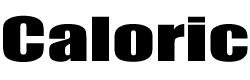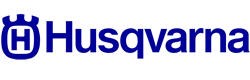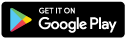Make sure you haven't got the discount earlier.
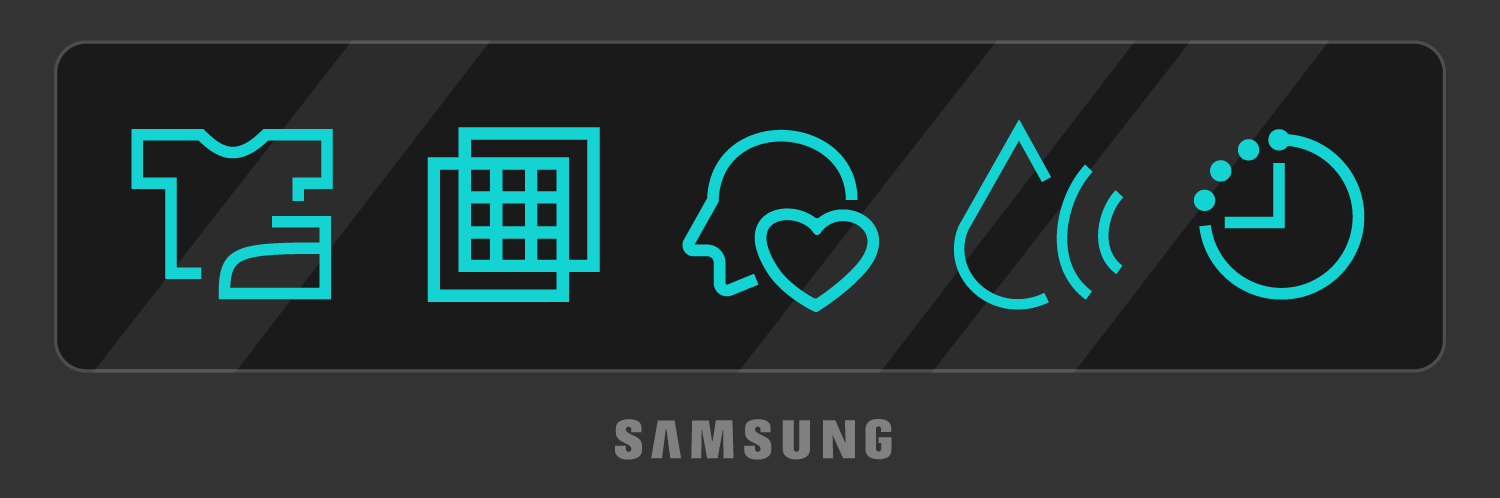
What do the Symbols on a Samsung Dryer Mean?
Understanding the symbols and indicators on your Samsung dryers can be confusing. Whether you are the proud owner of a brand-new Samsung dryer or you're trying to troubleshoot your dryer, understanding the meaning behind each symbol will help you make informed decisions and get the most out of your appliance. Each symbol represents a specific function or setting designed to optimize drying performance while preserving the integrity of your clothes.
Common Samsung Dryer Symbols
Navigate through this list of Samsung dryer symbols to find out what each one means, how to activate various features, and how to troubleshoot any potential problems.
Samsung Dryer Sensor Dry
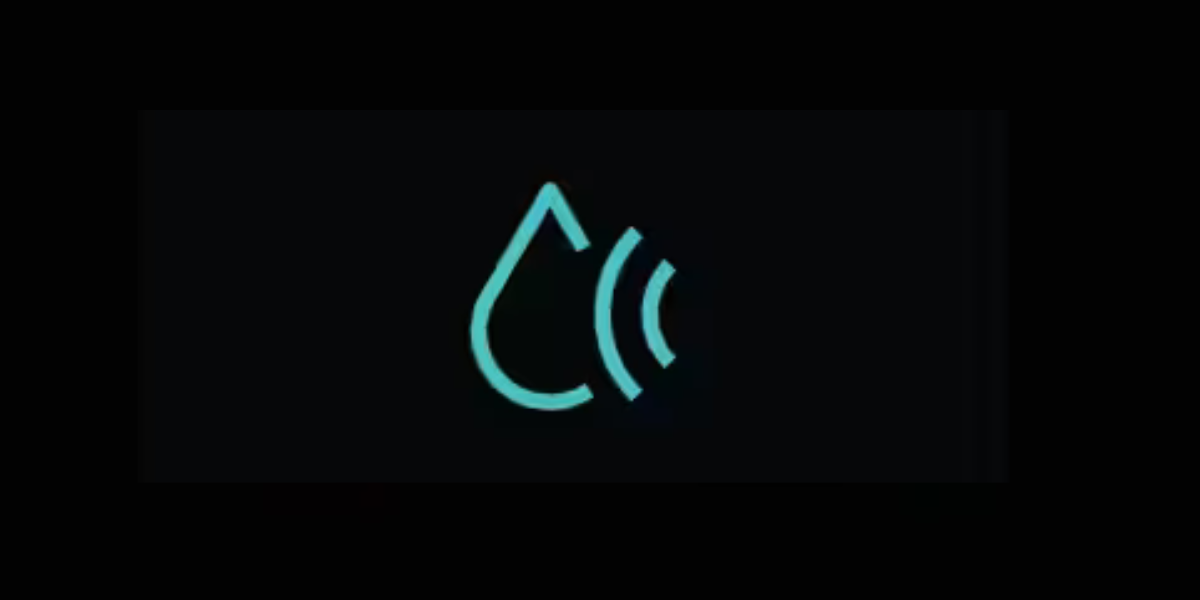 Source: Samsung Support
Source: Samsung Support
This symbol indicates that the Sensor Dry cycle is in progress. The Sensor Dry feature detects the moisture levels of the clothes inside the dryer. It will automatically adjust the time needed to complete the drying cycle based on the level of dryness you selected. Therefore, it is completely normal to notice the dryer time increase. The Sensor Dry feature helps to make the dryer more energy efficient and it prevents your clothes from heat damage. It is best to use this feature when you have an average to large laundry size. This is because there needs to be enough clothing items moving past the moisture sensor for the dryer to accurately detect the overall moisture levels. If the clothes are too few, then the dryer may be unable to detect the correct moisture levels and leave you with damp clothes at the end of the cycle.
Samsung Dryer Child Lock
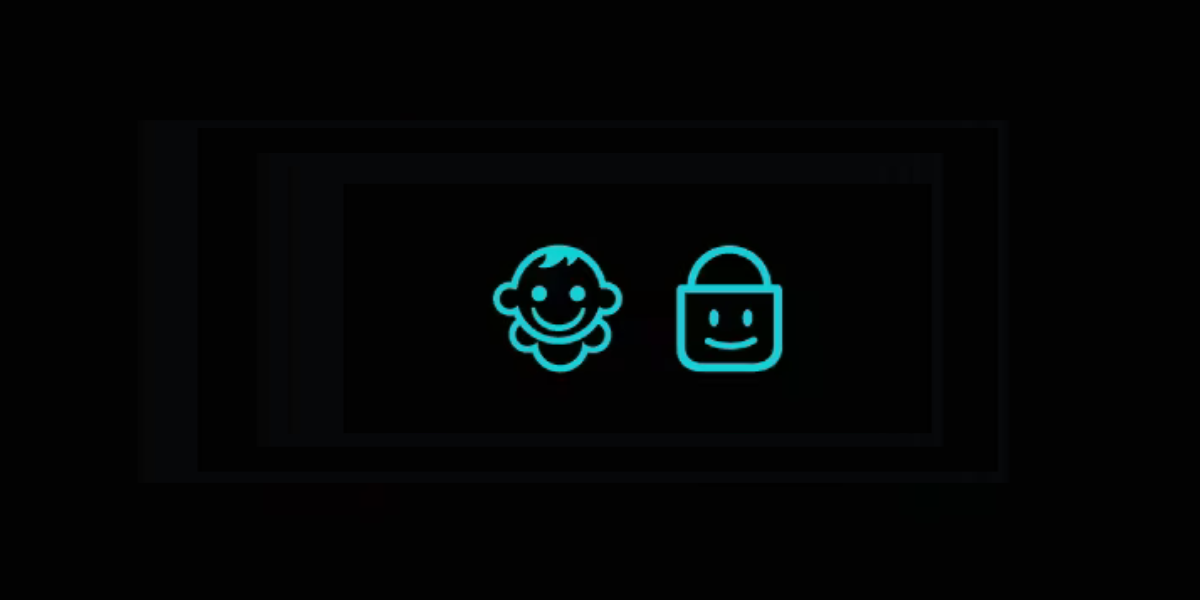 Source: Samsung Support
Source: Samsung Support
This symbol is a sign that the Child Lock feature on your Samsung dryer is activated. It disables all the dryer buttons except for the Power button and the control knob. To activate the Child Lock feature, press and hold the two buttons on your control panel that have the “Child Lock” label underneath them, until the symbol lights up. To deactivate the Child Lock feature, simply press and hold the two buttons again until the symbol light switches off.
Samsung Dryer Delay Start
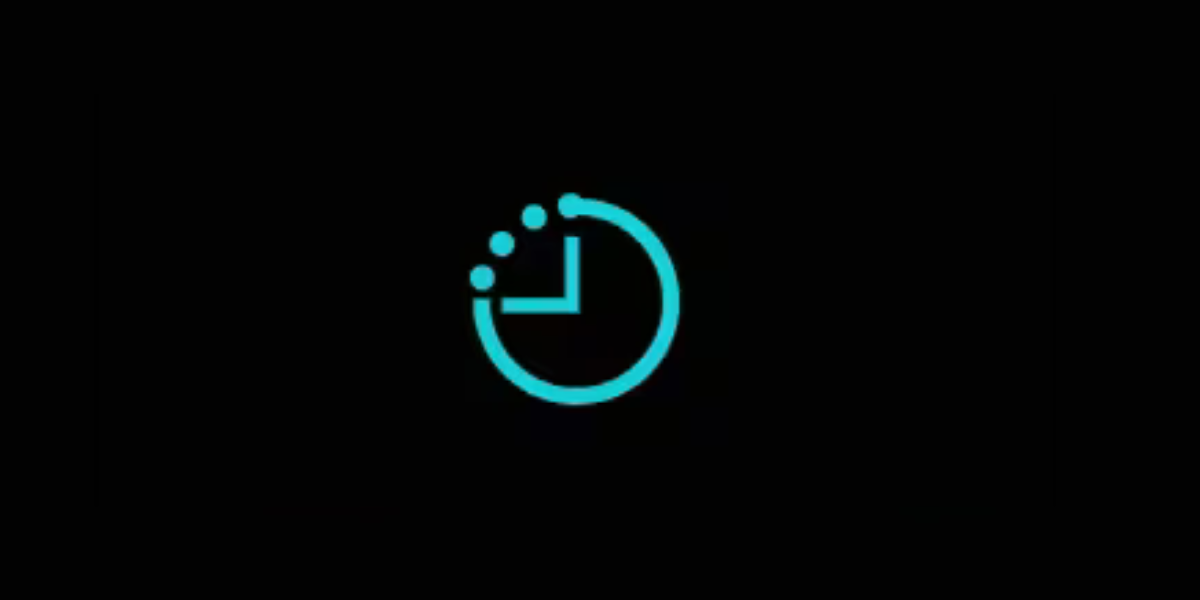 Source: Samsung Support
Source: Samsung Support
This symbol indicates that the Delay Start is activated. The Delay Start is used when you select a cycle but schedule it to begin at a later time. This feature allows you to select the most convenient time for your laundry to be done, for example, you can select a cycle to start while you are at work or running errands. To turn the Delay Start off, press and hold the buttons labeled “Time” and “Drying Level” at the same time for at least 3 seconds.
Samsung Dryer Filter Reminder
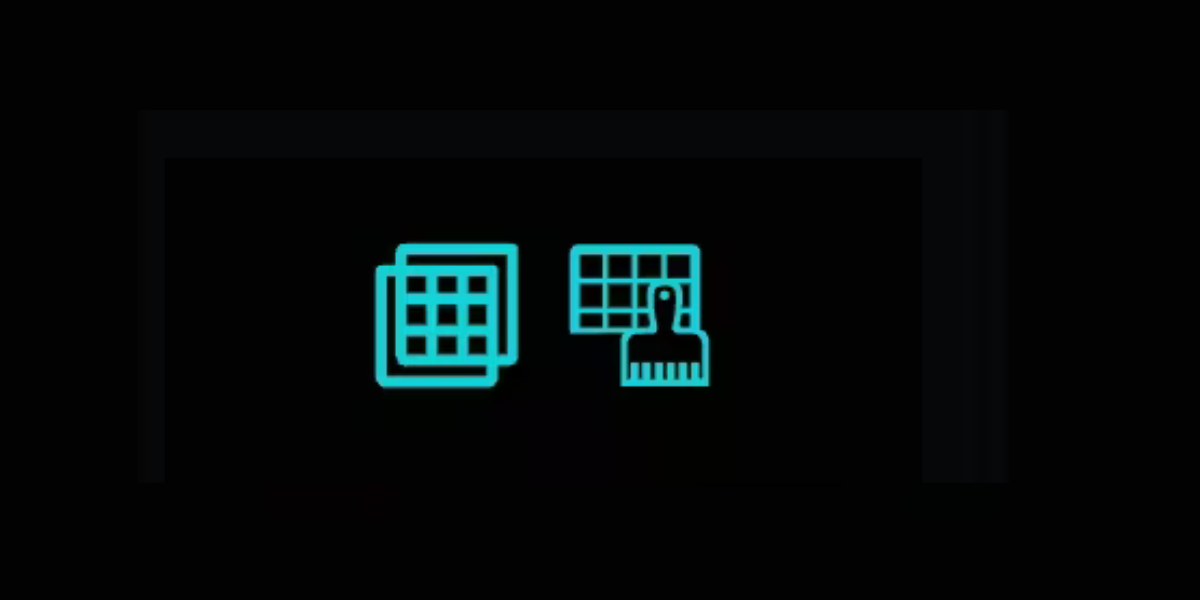 Source: Samsung Support
Source: Samsung Support
This symbol is the Filter Reminder. It lights up at the end of every cycle as a reminder to clean the dryer lint filter. It is recommended to clean the filter after each load to prevent lint from building up in the dryer vents, which restricts airflow in the dryer and reduces the heating capabilities of your dryer. On some Samsung dryer models, the Filter Reminder Icon will flash on and off in quick succession to draw your attention to it. If this icon does not switch off or it stays on for extended periods, it may be a sign that there is a control board error.
Samsung Dryer Time Remaining
 Source: Samsung Support
Source: Samsung Support
This hourglass symbol indicates that the dryer is running on a timed cycle. The timed dry allows you to run a cycle and customize the length of the time that the cycle will run. The display panel will also show a series of numbers that indicate how much time is remaining until the end of the cycle.
Samsung Dryer Signal Off
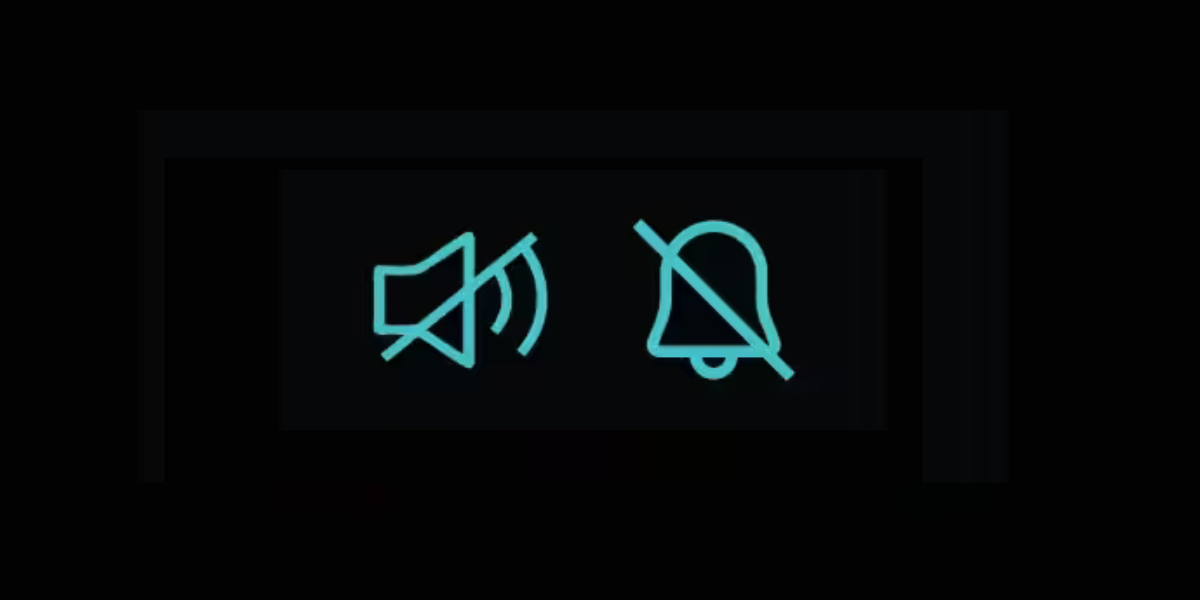 Source: Samsung Support
Source: Samsung Support
This symbol shows that the sounds that are played at the end of a cycle are turned off. This feature is useful if you do not want to be disturbed by the chiming sounds made by your dryer. To turn it on or off, simply press and hold the “Drum Light” button for 3 seconds. Alternatively, you can press and hold the “Options” button on your dryer and use the Navigation selector to select “Alarm”. Click “OK” and select the “Off” option. To turn the sound back on, simply follow these steps and select the “On” option. Depending on your Samsung dryer model, either of these two signs may be displayed, however they both indicate the same thing.
Samsung Dryer Mixed Load Bell
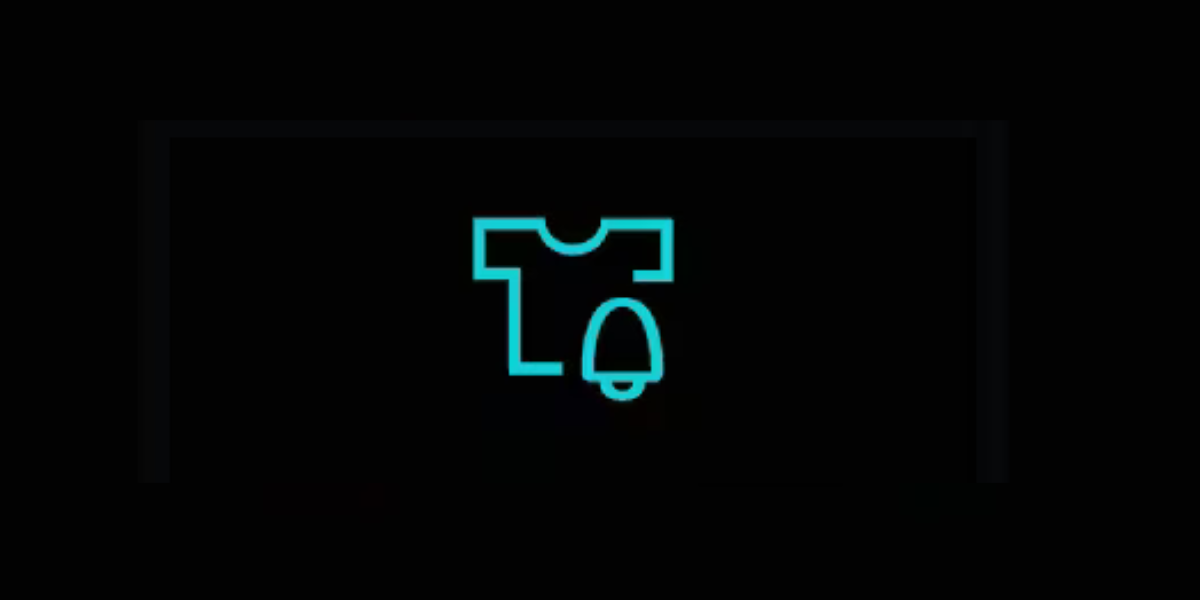 Source: Samsung Support
Source: Samsung Support
This symbol represents the Mixed Load Bell. When you are running a load that contains a mix of heavy and light items, this feature will notify you when the load reaches 80% dryness. It is recommended to pause the cycle and remove the lighter/dry items before continuing with the rest of the load. However, if you do not pause the cycle, the dryer will continue as normal. To turn this feature on, simply hold down the Mixed Load Bell button for 3 seconds.
Samsung Dryer Vent Check
 Source: Samsung Support
This symbol indicates that the exhaust vent needs to be cleaned. It is a safety feature that will light up when it detects that the vent is 60% clogged. Once the vent is 80% clogged, the Vent Check symbol will start blinking on and off. A blocked vent could lead to longer drying times, poor heating, and even a fire hazard. To check the vent pipe, simply disconnect it from the back of the dryer and check for any visible obstructions. Use a soft, flexible brush to remove any build-up, or call in a professional if you are unable to clear it yourself.
Source: Samsung Support
This symbol indicates that the exhaust vent needs to be cleaned. It is a safety feature that will light up when it detects that the vent is 60% clogged. Once the vent is 80% clogged, the Vent Check symbol will start blinking on and off. A blocked vent could lead to longer drying times, poor heating, and even a fire hazard. To check the vent pipe, simply disconnect it from the back of the dryer and check for any visible obstructions. Use a soft, flexible brush to remove any build-up, or call in a professional if you are unable to clear it yourself.
Samsung Dryer Steam
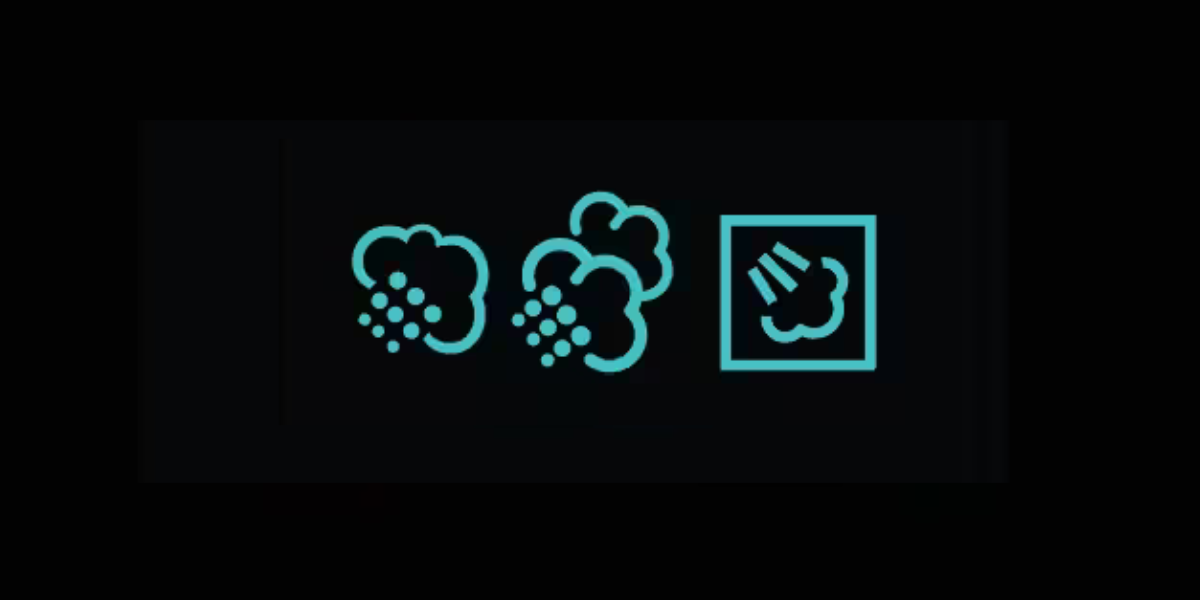 Source: Samsung Support
This symbol is a sign that the Steam feature in your dryer is active. This feature works the same way as a traditional clothes steamer, by spraying water on your clothes during the drying cycle to remove odors, and static and to smooth out any wrinkles. You can turn on this feature when you are selecting a drying cycle for your clothes.
Source: Samsung Support
This symbol is a sign that the Steam feature in your dryer is active. This feature works the same way as a traditional clothes steamer, by spraying water on your clothes during the drying cycle to remove odors, and static and to smooth out any wrinkles. You can turn on this feature when you are selecting a drying cycle for your clothes.
Samsung Dryer Smart Care
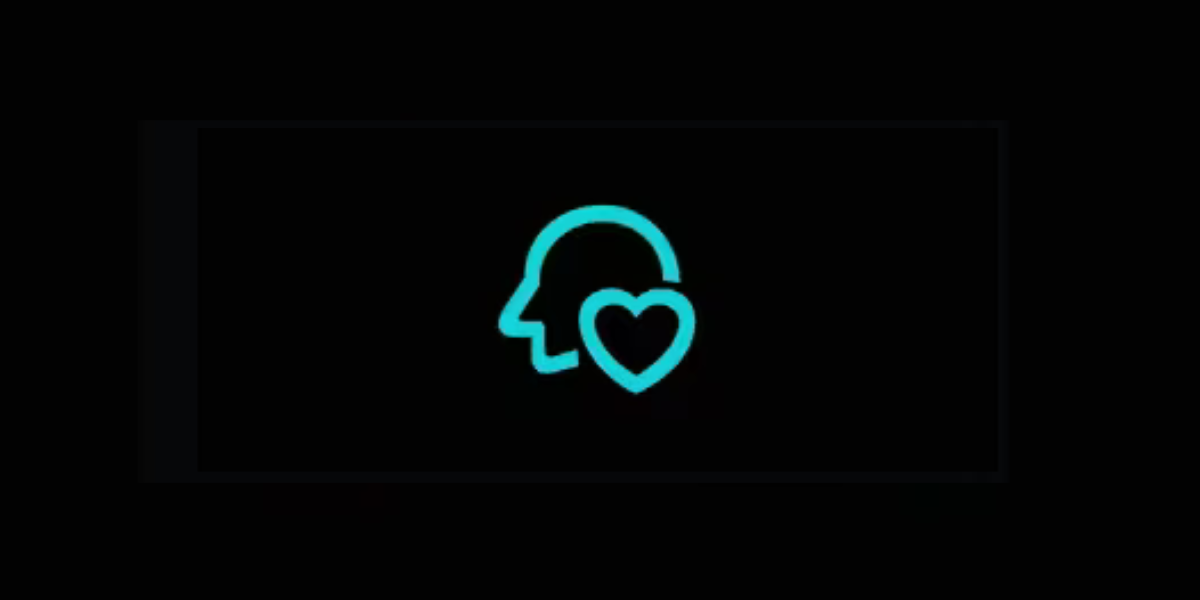 Source: Samsung Support
Source: Samsung Support
This icon is displayed when the Smart Care feature is enabled. Smart Care is a diagnostic tool used to find out any potential problems that your dryer may be experiencing. When you select the Smart Care option, a code will be displayed. Enter the code into the Samsung Smart Dryer app to find out what the code means and how to troubleshoot the issue. You can also use your phone camera to quickly scan the code. This feature does not require the use of Wi-Fi.
Samsung Dryer Smart Control
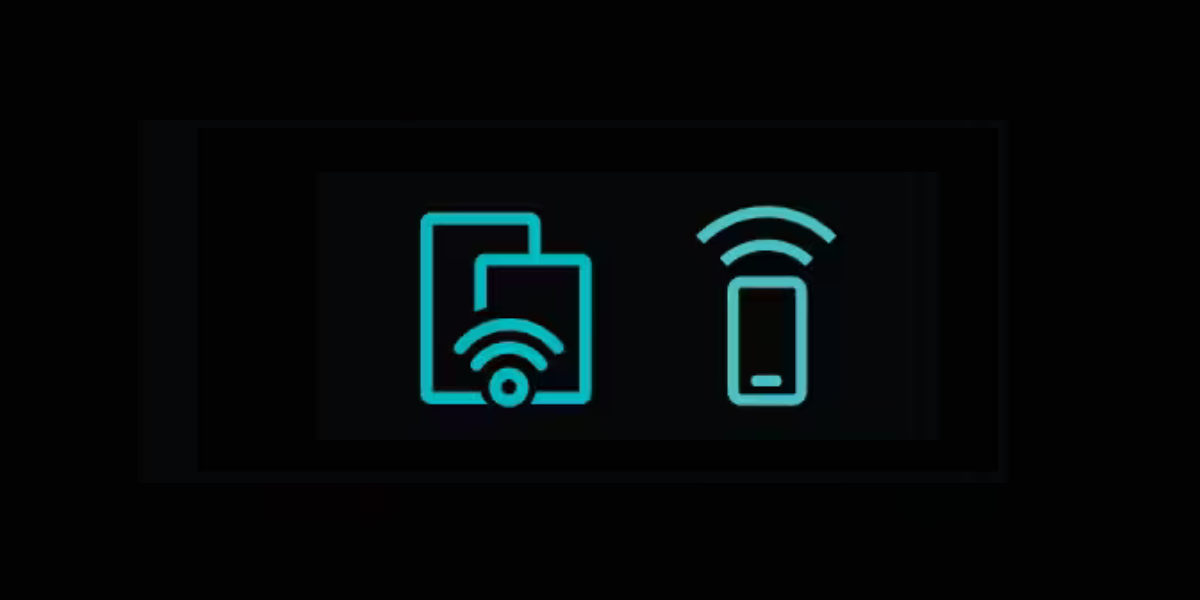 Source: Samsung Support
Source: Samsung Support
This symbol indicates that the Smart Control feature is activated. It allows you to monitor your dryer remotely. You can use this feature when you are out running errands, or you are at work. Using the SmartThings app, you can check the cycle settings and the time remaining until the end of the cycle. To use the SmartControl feature, open the SmartThings app and click the “Home” option. Select your dryer and look for the information you are interested in.
Samsung Dryer Wi-Fi
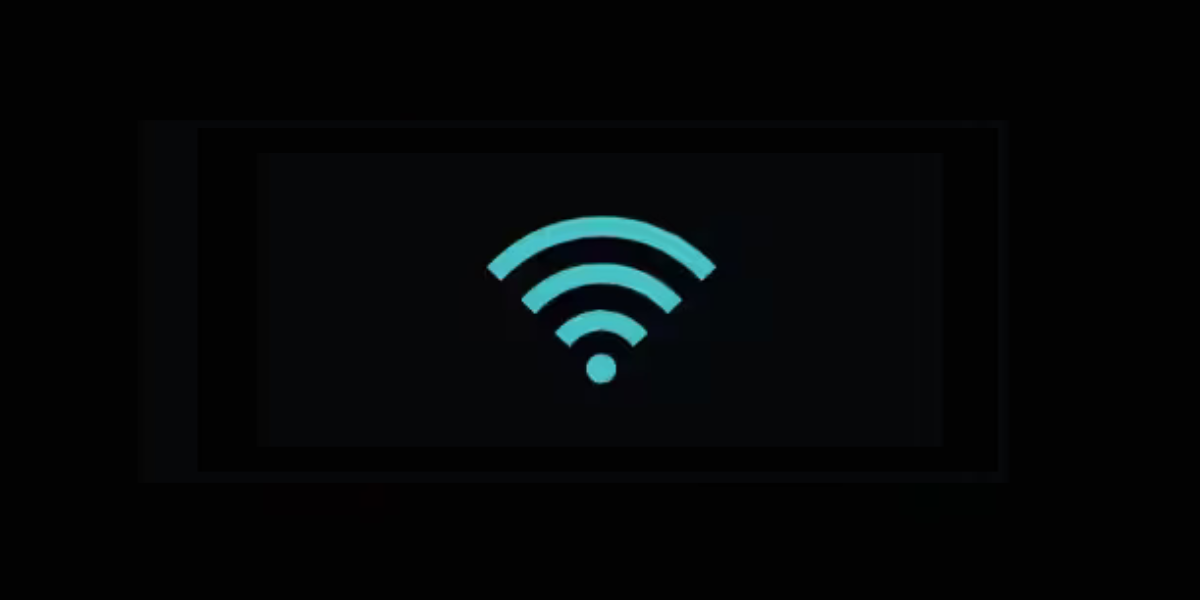 Source: Samsung Support
Source: Samsung Support
This Wi-Fi icon indicates that the dryer is successfully connected to the internet. Wi-Fi connectivity is available on all Samsung Smart Dryers. When the Wi-Fi icon is lit up, you can use the SmartThings app to monitor your dryer remotely or control various cycle settings. You can also receive drying cycle suggestions to optimize your laundry days based on your previous usage history.
Samsung Dryer Cycle Progress
 Source: Samsung Support
Source: Samsung Support
These symbols represent which part of the cycle the dryer is currently on. For example, the dryer may be currently sanitizing the laundry, or it may be on the wrinkle control part. These icons can help you tell how much time is left before the laundry cycle is complete.
Common Samsung Dryer Error Codes
Samsung Dryer "do" Error Code
This error code indicates that the door of the dryer is not securely closed or the door switch may be malfunctioning. Before beginning any repairs, first try to close the door firmly, as this normally fixes the issues. However, if the problem persists, inspect the door switch area in case something is blocking the door from closing properly, or preventing the switch from detecting that the door is shut, such as lint or built-up residue. Use a soft cloth and rubbing alcohol to clean the area thoroughly.If you have tried to close the door and clean the door switch area and the error code is still displayed then the door switch may be malfunctioning either due to physical damage or an electrical fault. You will need to remove the door switch from the dryer and visually inspect it for visible signs of wear. You can also use a multimeter set to the "ohms" setting to check for continuity. If it is faulty, you will need a replacement door switch to fix your Samsung dryer.
Samsung Dryer "dF" Error Code
The dF error code signifies a door circuit failure. This code is typically displayed when the door switch is faulty. Locate the door switch around the dryer door frame and inspect the door switch for any signs of damage or wear. If the switch appears damaged or doesn't click when you press it, it may need to be replaced. Using a multimeter set to continuity to test the switch for electrical failure is also recommended. Sometimes, the issue may be with the wiring connected to the door switch. Make sure the wires are securely connected and not damaged. You will need to replace the wire harness if it is no longer in good working condition.Samsung Dryer "Od" Error Code
The Od error ode on a Samsung dryer typically indicates that the dryer is taking longer than normal to dry clothes. This could be due to several factors, including:- Clogged lint filter: A clogged lint filter restricts the airflow in the dryer and reduces the dryer's heating abilities, leading to longer drying times. It is recommended to clean your lint filter after every laundry load.
- Blocked vent system: A blocked or restricted vent system will also prevent hot air from freely flowing through the dryer and cause longer drying times. Check the vent hose and exterior vent opening for any obstructions and clear them if necessary.
- Overloaded dryer: Overloading the dryer with too many clothes prevents heat from moving evenly throughout the clothes, forcing the dryer to run for longer. Try reducing the size of the load and running multiple smaller loads instead.
- Incorrect dryer settings: Using the wrong drying cycle or temperature setting for the type of fabric being dried can also lead to excessive drying times. Check your user manual and select the appropriate settings for your laundry.
Samsung Dryer "FE" Error Code
This error code is displayed when there is a problem with the power supply. It could mean that the dryer is not receiving adequate power or that there's an issue with the electrical connection. Electric Samsung dryers require a properly grounded 220/240-volt branch circuit, and a 30 amp circuit breaker, while Samsung gas dryers require a 110-volt, three-prong, grounded electrical outlet that is positioned close to the power cord. If there is an issue with the power supply in your home, it is recommended to call in a professional technician or electrician to handle the problem. However, if your dryer is receiving the power that it needs and this code is displayed, it may simply be a control board glitch. Turn the dryer off at the circuit breaker for 3-5 minutes before turning it back on again to fix the problem.Samsung Dryer "tS" or "tO" Error Code
This error code indicates a problem with the temperature sensor in your dryer. This error can occur if the temperature sensor is faulty or if there's an issue with the wiring or connections related to the sensor.- First inspect the sensor for any signs of wear or damage.
- Next, set your multimeter to the resistance or ohms setting.
- Connect the multimeter probes to the terminals of the temperature sensor. Make sure the probes make good contact with the terminals.
- The multimeter should display a resistance reading. Typically, a working temperature sensor should show a specific resistance value within a certain range. Refer to your dryer's manual for the correct resistance value. If the reading falls out of the correct range, then you will need to replace the sensor.
Samsung Dryer "He" or "HE" error code
This error code on either a Samsung gas or electric dryer usually indicates a problem with the heating element. It stands for "Heating Element Error." It means that the dryer is not heating properly or not heating at all. This could be due to issues such as a faulty heating element, a defective thermostat, or problems with the wiring.
- Gas Dryer: First check that the cut-off valve for the gas supply is fully open. If this does not resolve the issue, you will need to check the entire gas heating system. It is recommended to call a professional repair technician to do so.
- Electric Dryer: First check that the circuit breaker for the dryer has not tripped. If not, you will need to inspect the dryer's heating element or any damage or malfunction. If the element is faulty, you will need to replace it before you can resume using your dryer.
Samsung Dryer "bE" Error Code
This error code indicates that there is a stuck button on the control panel. This means that one of the buttons on the control panel is being held down or is stuck in the pressed position. This can prevent the dryer from working properly and it will make it difficult for you to input commands because the dryer thinks a button is being pressed continuously. To resolve this issue, try pressing each button on the control panel to ensure none of them are stuck. If you find a button that feels stuck, try gently tapping it to see if it releases. If you are unable to free the button, then you may need to replace the control panel.We hope that this guide will help you understand your Samsung dryer better. It is important to note that the appearance of icons may vary slightly, and some icons may not be available for certain dryer models. For model-specific details, it is always recommended to refer back to your dryer's user manual whenever you are in doubt. If your dryer is acting up and you need a new replacement part, browse our list of genuine OEM Samsung dryer parts.